- Published
Frosh Tools: A Must-Have for Shopware 6 Administrators
Running a Shopware 6 store requires constant attention. From system health to background tasks and logs, there’s a lot to keep an eye on. That’s where Frosh Tools comes in - a free plugin offering a suite of essential functionalities to manage your Shopware 6 shop with ease:
- System Status: Gain a quick overview of your Shopware 6 environment. Frosh Tools checks your PHP version, MySQL health, and even the queue system’s functionality. It also identifies potential performance optimizations and provides helpful documentation links to address them.
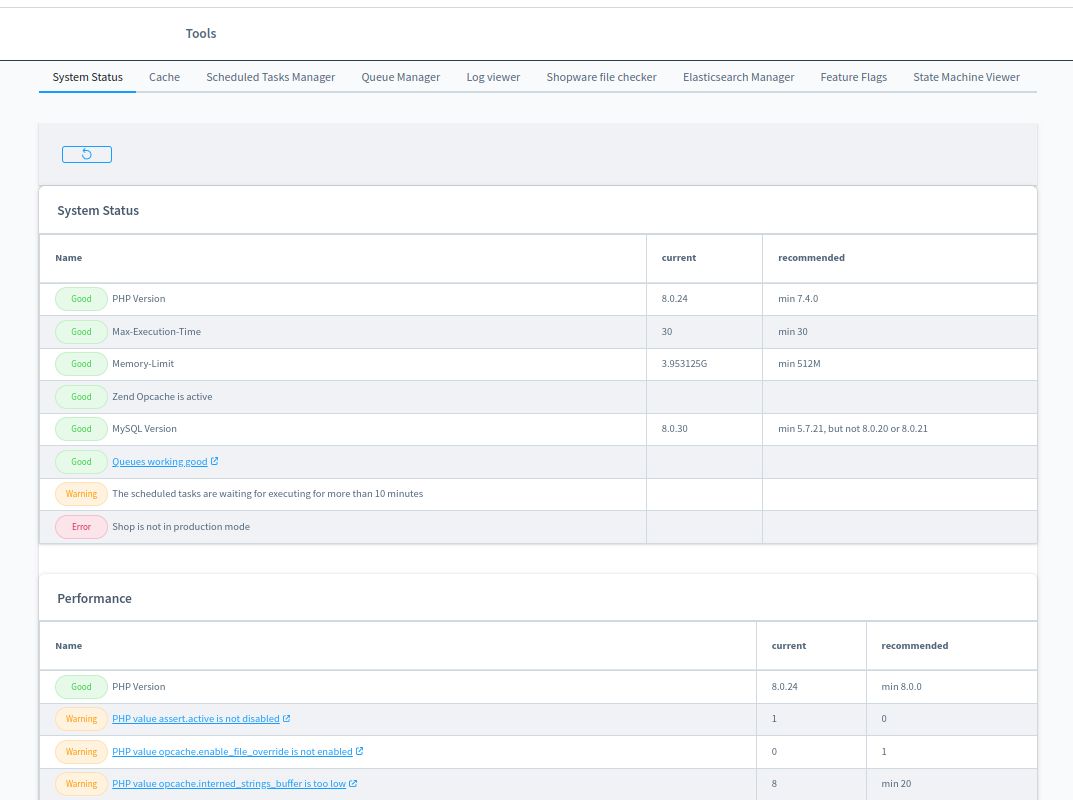
- Cache Management: Frosh Tools takes the reins on your Shopware 6 cache. View details of the App and Http caches, along with all folders within the var/cache directory. Need to clear specific caches? Frosh Tools lets you do that with a click. Additionally, compiling your theme is a breeze with this plugin.
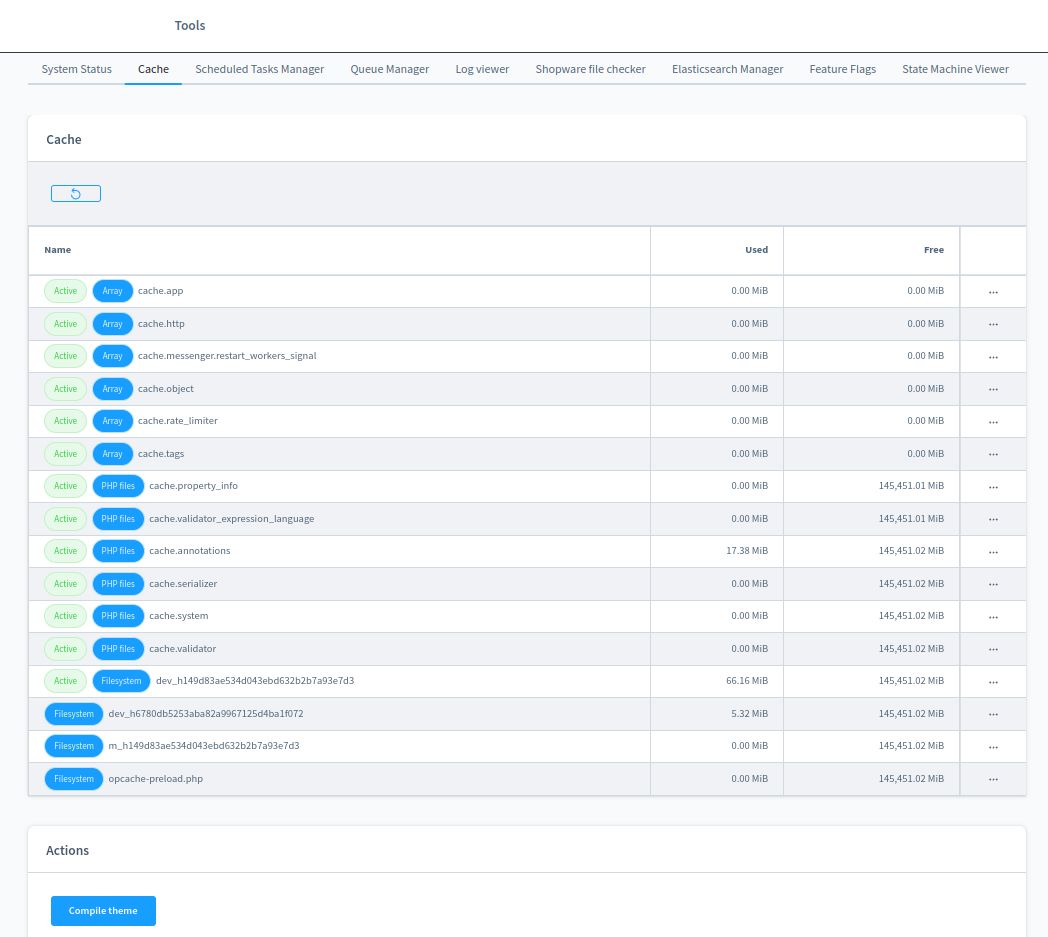
- Scheduled Task Management: Ever wondered what background tasks are running in your Shopware 6 store? Frosh Tools provides a complete view of all scheduled tasks. You can even execute a specific task, edit its execution interval, and register entirely new tasks.
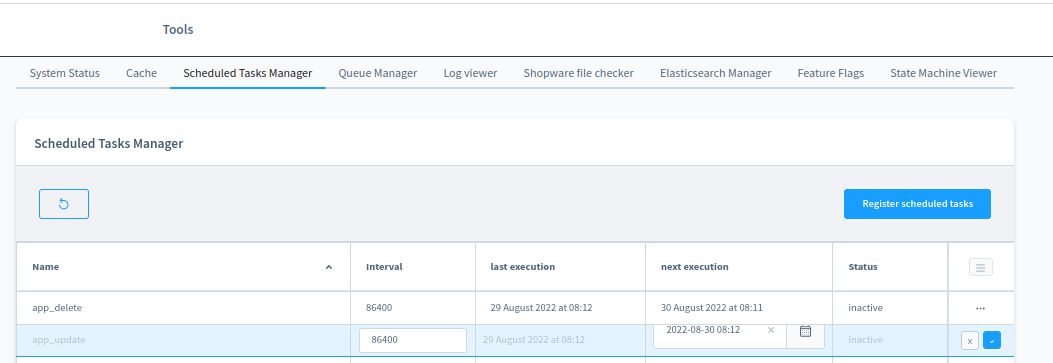
- Queue Management: Frosh Tools keeps you informed about the queue system, displaying the number of messages waiting to be processed. Need a fresh start? The reset queue function lets you clear the backlog and ensure smooth operation.
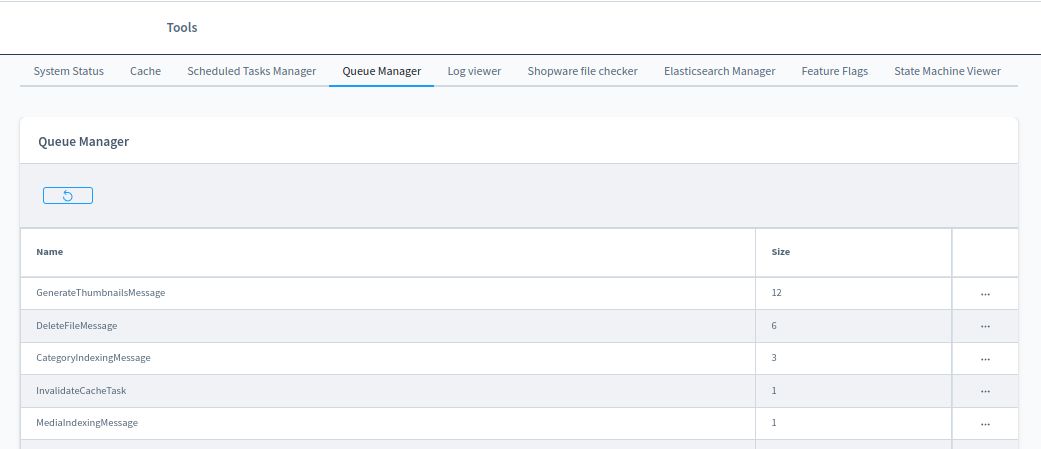
- Log Viewer: Troubleshooting issues often involves digging through logs. Frosh Tools simplifies this by displaying entries from all log files within the /var/log/*.log directory.
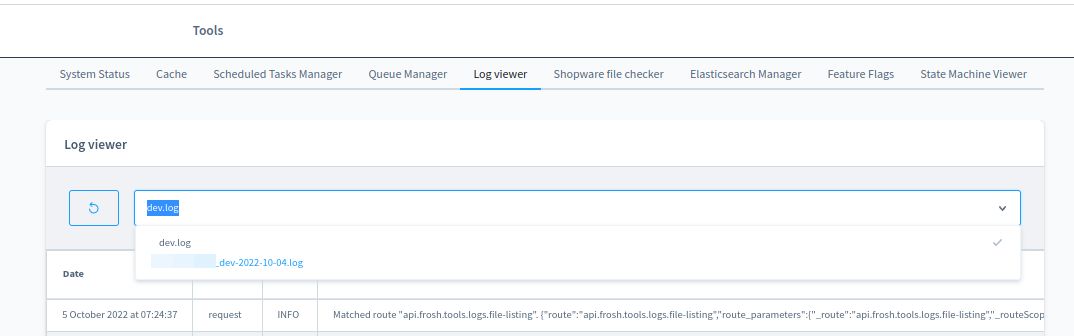
-
Task Logging: Gain deeper insights into scheduled task execution with task logging. Enable it by setting the FROSH_TOOLS_TASK_LOGGING=1 environment variable. You can even configure it to log all tasks by setting FROSH_TOOLS_TASK_LOGGING_INFO=1.
-
Shopware File Checker: Maintaining core Shopware 6 files is crucial. Frosh Tools acts as a watchdog, checking for any modifications to these core files, ensuring your installation’s integrity.
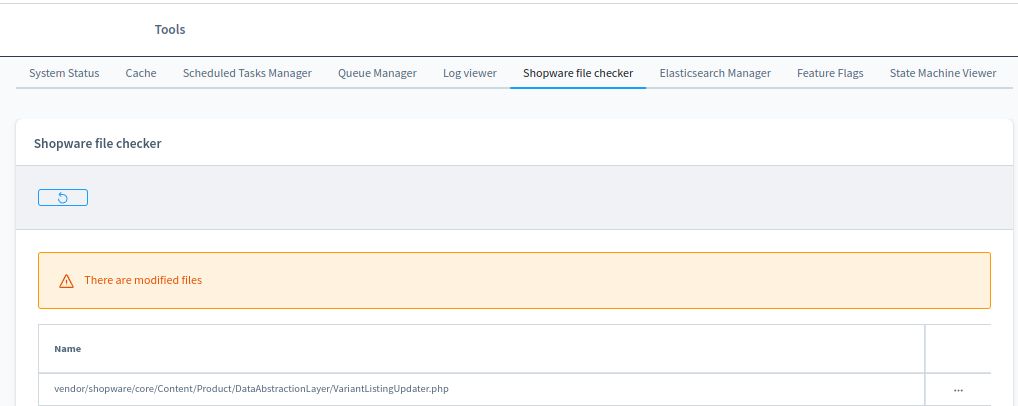
- State Machine Visualization: Understanding the order processing workflow, transactions, and deliveries can be complex. Frosh Tools offers a basic visualization of these state machines, providing a clearer picture of these crucial processes.
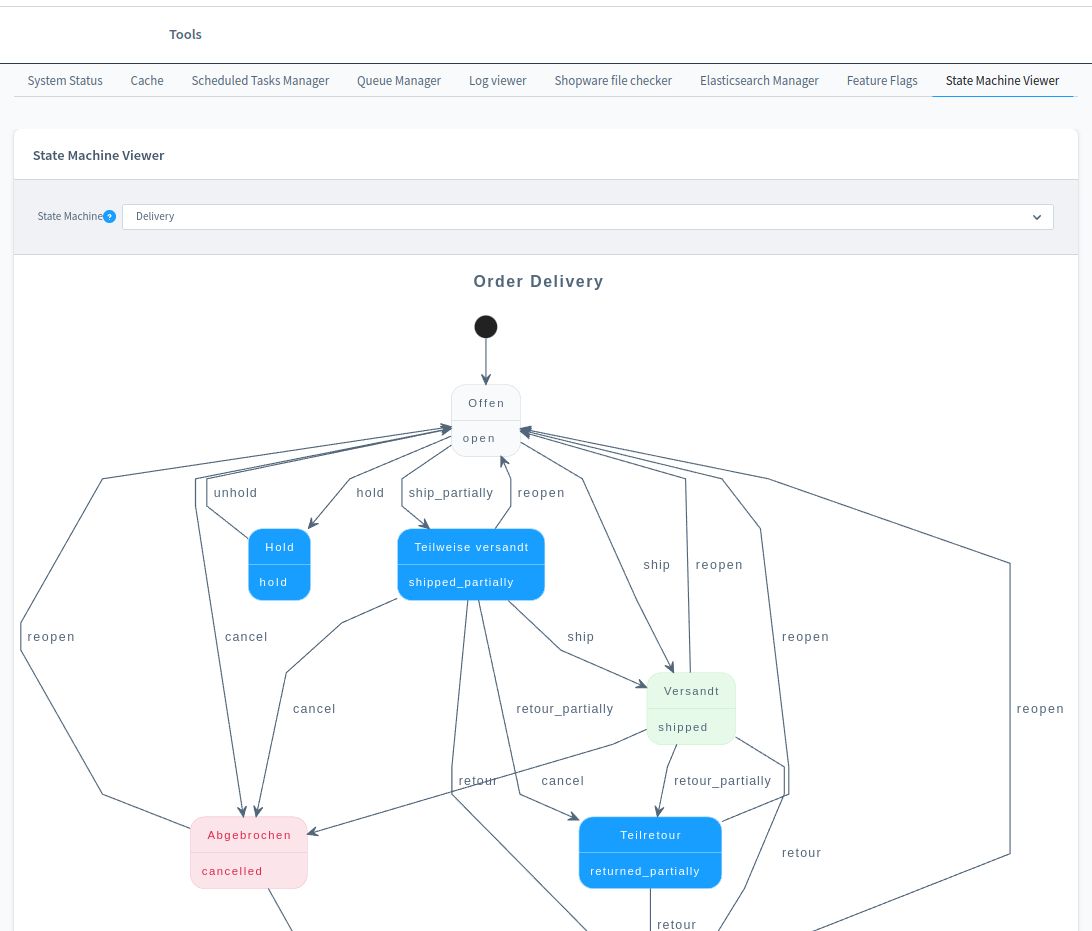
Plugin commands
- Listing of all environment variables
bin/console frosh:env:list
- Set environment variables
bin/console frosh:env:set VARIABLE VALUE
- Get environment variables
bin/console frosh:env:get APP_URL
http://localhost
- Monitor your scheduled tasks and queue with this command and get notified via email.
bin/console frosh:monitor <sales-channel-id>
You can learn more about this plugin, get full installation instructions, and view the source code on GitHub.